Disable Windows Server Updates Active Hours
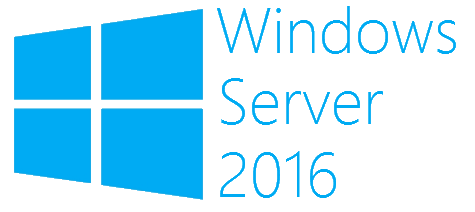
Windows server 2016 and 2019 by default make you set ‘Active Hours’ and will reboot automatically outside of these hours.
In a 24/7 world I’ve no idea why Microsoft implemented this solution, since most servers need to be running all the time and admins prefer to manually reboot rather than rely on the built in software.
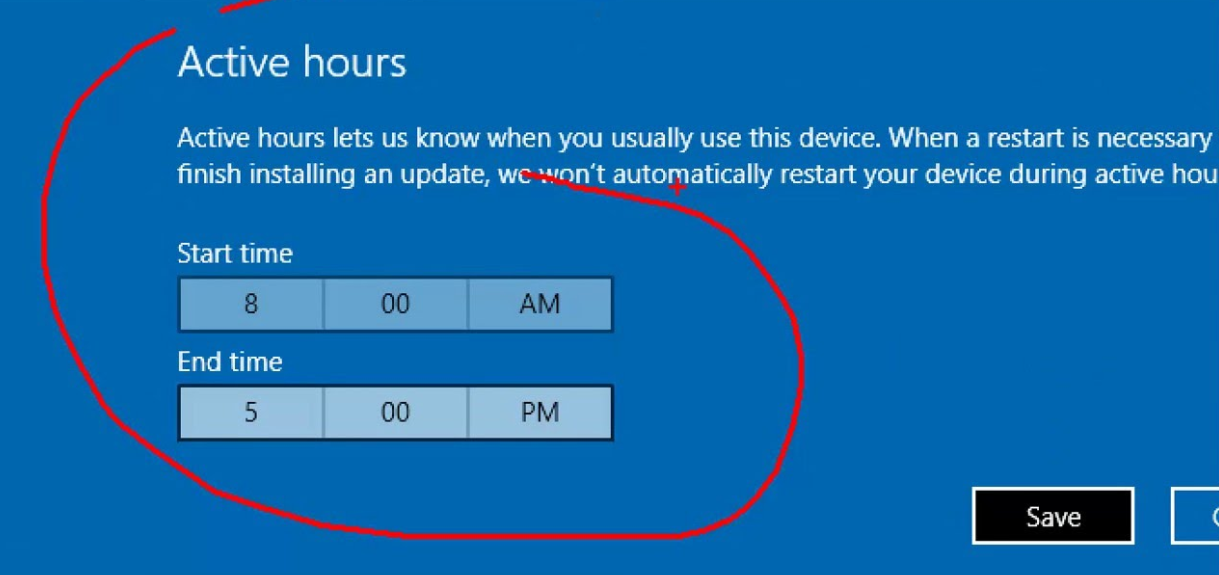
We can fix this by changing the system to DOWNLOAD ONLY, allowing you to then install and reboot when required.
This is done via the SCONFIG command.
1) Open Windows Powershell by right click > run as administrator
2) Type: SCONFIG and hit enter
3) Press 5 (Windows Update Settings)
4) Press D (Download Only mode)
5) Close Powershell
If you were to run SCONFIG again your option 5) should look like this:
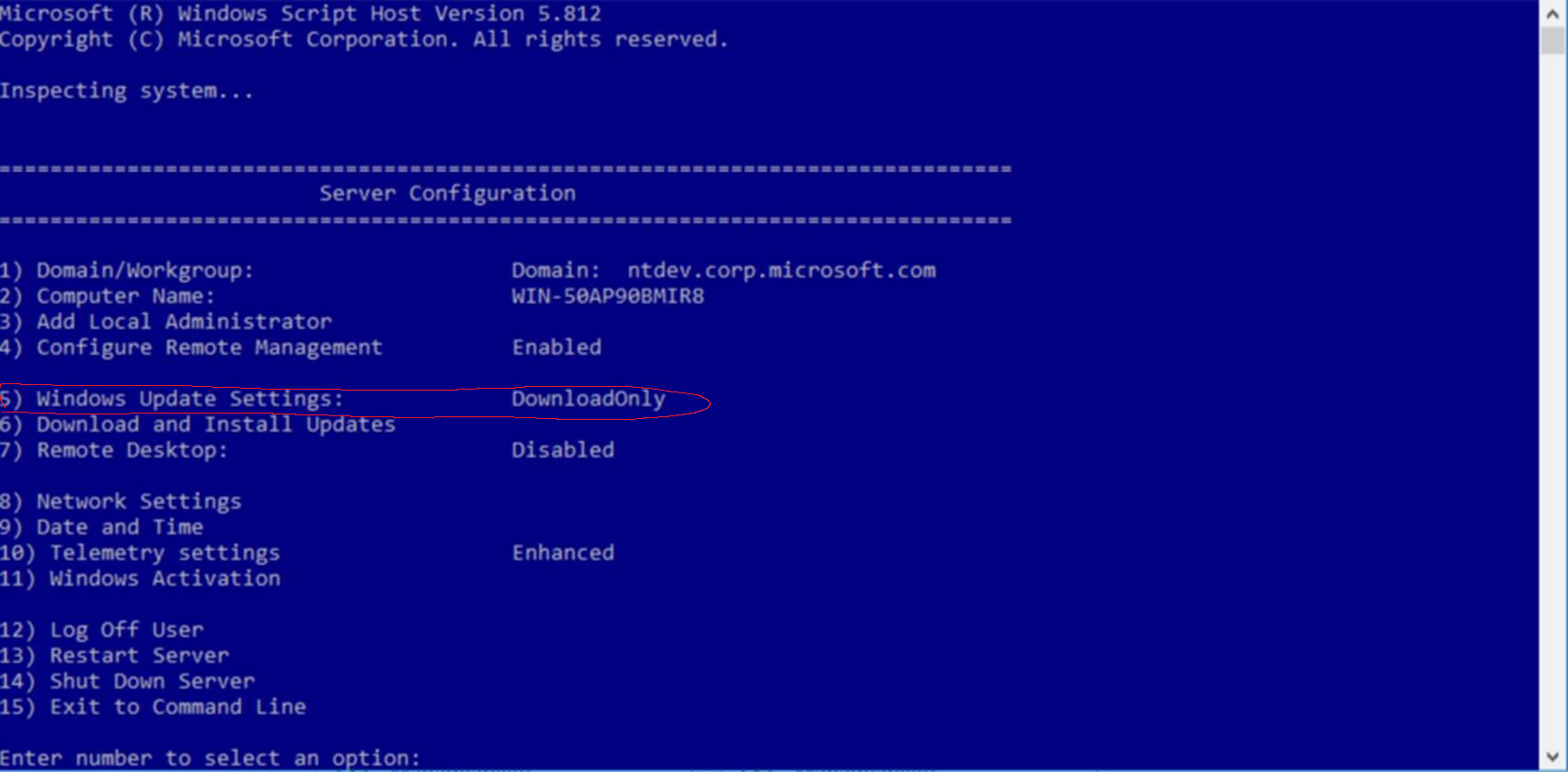
You can now leave your servers on 24/7 and install the updates/reboot when it suits you and not be dictated by the Active Hours option.
Note that the GUI for Windows Server 2016 will not reflect these changes, this is normal and you can ignore what the GUI is saying about Active Hours.